
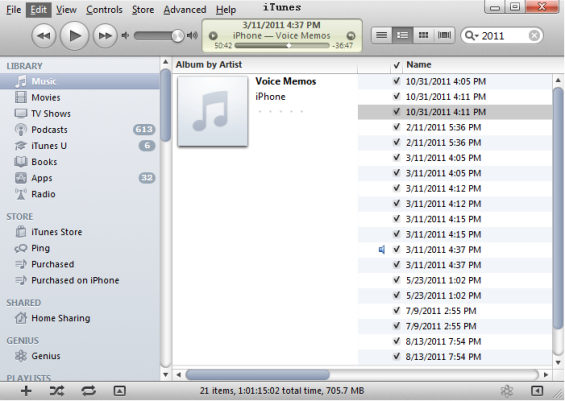
I use my iPhone as a portable audio recorder. But the default recording format is M4A. This is not an easily manipulable format. If you, like me, want to use Audacity (and/or Levelator) to fiddle with your files you’ll want to be able to convert your files into other formats. iTunes has this capability, but figuring out how to make it happen in iTunes is not straightforward. Here’s the process in seven steps:
1. Go into the “Music” section of iTunes (which is where Voice Memos are found)
2. Click on the “Edit” tab
3. Select “Preferences”
4. Select “General”
5. Go down to “When you insert a CD” and select “Import Settings”
6. Change “Import Using” from “AAC Encoder” to “MP3 Encoder” (or “WAV Encoder”)
7. Now, when you right click on the Voice Memo, you will now have the option to “Create MP3 Version” (or “Create WAV Version”)
Here’s a video that shows the same process:
Posted by Jesse Willis

Worked a charm!Thanks mate. Been trying to work out how to do this for days! Why can’t Apple tell anyone how to do this? Can’t believe how difficult iTunes makes it to do even the simpliest things. Death to iTunes!
THANK YOU MATE! YOUARE BRILL!!!
This worked perfectly! Thanks for the advice and I echo the comment above about iTunes being difficult for someone raised in the Windows world. When I first tried your tip, I was in the voice memos in my play list, it kept saying it converted but I could not find it in the voice memo section. Then realised that I should have been looking in the MUSIC folder where I found all my attempts.. just in case anyone else is making my mistake.
Wonderful!!! Thanks a million!!!
This worked for songs, but not for voice memos. Any suggestions or ideas why?
So many much thank…
Worked well!
You are the man
ok, so I’ve followed all these steps, but now I don’t know where to find the converted MP3 version. Where do I find it?
So that works for PCs I guess but when I control-click on the recording I want to convert, I don’t get “create …” I only get Play and Get Info and Show in Playlist. Suggestion?
omg, thank you so much!
Thank you very much! I was still listenning to my voice memo with that app, which is a pain! Thanks a lot! Very easy and helpful.
Thank you sooooo much!!!
That was such a great help :-))